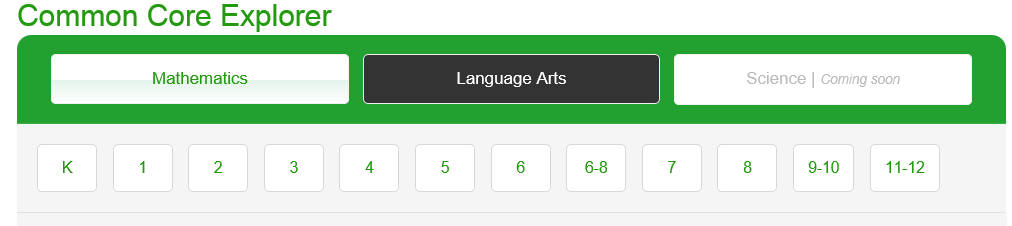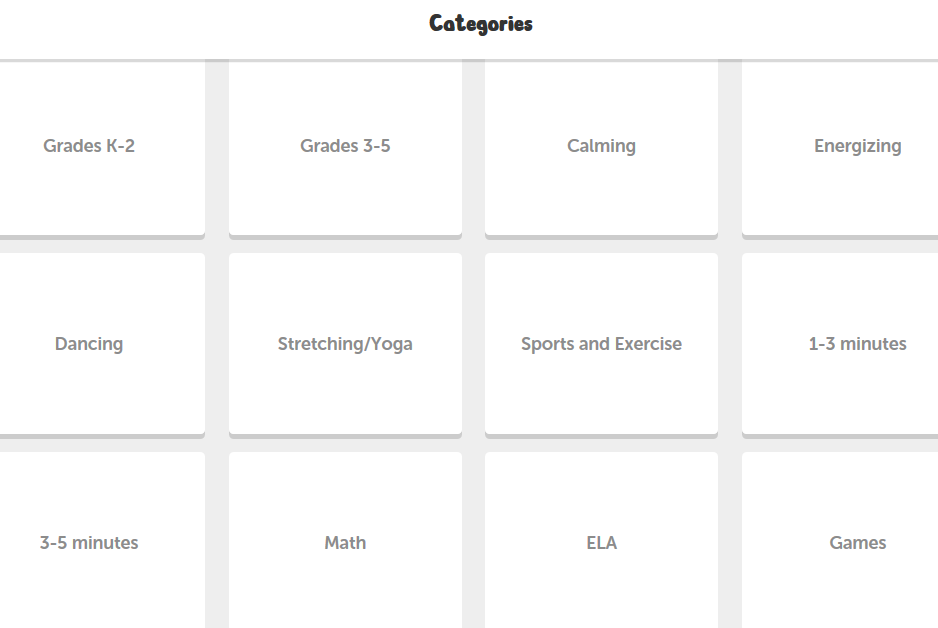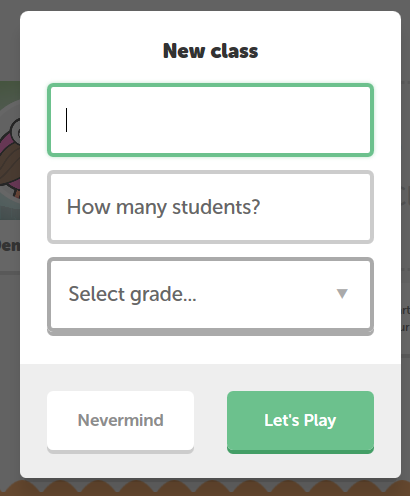Hello Highlands,
I hope everyone survived their classroom Halloween celebrations and is getting ready for the weekend. :) I wanted to write about a great resource that was brought to my attention by Shawn Bennis. The website is Graphite.org. www.graphite.org
The website offers an endless supply of interactive resources, information, and lesson plans that aims on getting teachers to incorporate technology in your classroom everyday. There is so many resources and information that Graphite.org offers that I could write 20 blogs about it. I have decided to focus on one portion of the site that I feel can be extremely helpful to you, and most importantly, your students.
The part of Graphite.org that I want to share with you deals with the Common Core Explorer, which aligns the Common Core curriculum to apps, websites, and lesson plans that utilize technology. If you have any free time, hahahaha, please try to explore the other great features and resources this website offers.
First, however, sign up for the site if you would like. Don't worry, it's free. YOU DO NOT HAVE TO SIGN UP THE SITE to access the Common Core Explorer which I will be explaining more about in detail below.
1.) Access www.graphite.org
2.) Click on "Sign Up" (blue circle)
If you don't want to sign up, remember you can still access the Common Core Explorer. Here's how.
1.) Access the website www.graphite.org
2.) Click on the Common or Explorer Tab
3.) Select a subject area you would like to find EDTech for. (math or language arts)
4.) Once you select a subject area, you select a grade level.
5.) Select a objective strand you would like to find tech resources for.
6.) Click on a green arrow that is beside the standard you are focusing on to access tech resources.
Notice how you can find the type of resource (app, website), the grade level, price (free or paid), and teacher rating/learning rating.
This website is a quick, easy, and great way to find websites, lesson plans, and apps to supplement your classroom instruction and student learning. Hopefully you chose to use this website to help add technology to your classroom on a regular basis to increase student motivation, excitement, and achievement. Explore and Enjoy!!
As always, please let me know if I can help you and your classroom in anyway.
Andrew
Thursday, October 30, 2014
Tuesday, October 14, 2014
Go Noodle! A Fun Interactive Online Tool to Give Kids Brain Breaks :)
Hello Everyone,
Go Noodle is a GREAT website that shows interactive videos that gives kids "brain breaks" during class. Go Noodle tracks the brain breaks that you take and the progress you make in them to allow you to set goals for your class to achieve. I took this excerpt from the parent letter that you can send home with students once you create an account for your class because I think it explains what Go Noodle is all about very well.
"Go Noodle uses short periods of physical activity –dancing, running, jumping, deep breathing,
and more – to help kids channel their abundant energy. Kids wiggle. Go Noodle gets the wiggles
out, so we can keep on learning!
Go Noodle is great when:
Follow these steps to access Go Noodle, set up an account, and get started this week! :)
1. Go to www.gonoodle.com/
2. Watch the introductory video to find out more about what Go Noodle is all about.
3. Click on "Sign Up for Free"
4. Choose to create a teacher account.
5. Fill in your profile information.
6. Search for your school to link to your account.
7. Once your account is created, check out how Go Noodle works by playing around with the Demo Class.
Go Noodle is a GREAT website that shows interactive videos that gives kids "brain breaks" during class. Go Noodle tracks the brain breaks that you take and the progress you make in them to allow you to set goals for your class to achieve. I took this excerpt from the parent letter that you can send home with students once you create an account for your class because I think it explains what Go Noodle is all about very well.
"Go Noodle uses short periods of physical activity –dancing, running, jumping, deep breathing,
and more – to help kids channel their abundant energy. Kids wiggle. Go Noodle gets the wiggles
out, so we can keep on learning!
Go Noodle is great when:
• we need to focus
•we’re transitioning from one subject to another
•we’re feeling stressed or anxious
• we’ve had a great day and need a reward"Follow these steps to access Go Noodle, set up an account, and get started this week! :)
1. Go to www.gonoodle.com/
2. Watch the introductory video to find out more about what Go Noodle is all about.
3. Click on "Sign Up for Free"
4. Choose to create a teacher account.
5. Fill in your profile information.
6. Search for your school to link to your account.
7. Once your account is created, check out how Go Noodle works by playing around with the Demo Class.
8. Go Noodle breaks up the "Brain Break" activities into categories based on what best fits your class. For example their is a K-2 category, a 3-5 category, calming activities, energizing activities, even math and ELA activities.
9. Once you get a good feel for Go Noodle and how it works, create your own class.
9. Fill out information that pertains to your class and get started! :)
As always, if you need anything don't hesitate to email me so that I can help you.
Andrew
Subscribe to:
Comments (Atom)